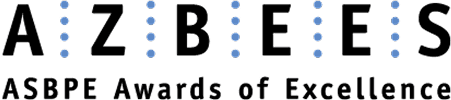Accessibility can be found in everyday life, and most of us take advantage of it without even realizing it. Curb cutouts, automatic door openers, audiobooks, and speech-to-text when driving are all examples of assistive technology developed for people with disabilities. However, when it comes to Section 508 compliance for communications, many still do not understand the federal requirements or process to ensure products are accessible to all.
Understanding Section 508 Compliance
Section 508 is a part of the Rehabilitation Act of 1973, which requires all federal electronic content to be accessible and understandable to individuals with disabilities. This directive applies to any organization that does business with a federal agency or receives federal funding. Through its December 2023 memorandum, the White House has reinforced this focus through its call to Strengthen Digital Accessibility.
Why Accessibility is Vital
Accessibility standards ensure that everyone has equal access to the information in your communication, regardless of their disabilities. Despite the number of people needing accessibility accommodations, many are undetected in day-to-day life. Yet, 275 million people world-wide experience moderate to profound hearing loss and 285 million people have some visual impairment. All of these people benefit from 508 compliant documents. Beyond being a legal requirement for federal agencies, accessibility shows you care about all your users.
What is assistive technology?
Assistive technology is an item, piece of equipment, or system that is commonly used to increase, maintain, or improve functional capabilities for individuals with disabilities. Some of these are very common and you see them everywhere. They include eyeglasses, hearing aids, wheelchairs, canes, etc. Some are less common like braille keyboards, eye-tracking software, and prostheses. When you create accessible products, assistive technology software is better able to present information to the user.
Getting Started with Section 508 Compliance
Section 508 guidelines are developed and maintained by an independent Federal agency called the U.S. Access Board. For this introduction, we focus on printed or digital materials, such as one-pagers, booklets, emails, and multi-media products. Web-based information like websites, SharePoint sites, and social media posts are also considered electronic content and are held to similar standards that are determined by the Web Accessibility Initiative (WAI) of the World Wide Web Consortium (W3C).
Checking for Accessibility: Microsoft Word
Most common programs come with built-in accessibility checkers. Microsoft Office 2010 and later comes with a built-in “Accessibility Check” that can be found under Review > Check Accessibility in Word, Excel, and PowerPoint. This tool will not only bring up the Accessibility Ribbon, but it will also open an Accessibility Tab on the right-hand side of the screen that lists identified errors and how to resolve them. This checks for contrast, alt text, slide titles, and reading structure. However, a clean report does not always mean a fully accessible document, so it’s a good idea to do a quick manual inspection for 100% accuracy. Ensure all charts, tables, and graphs are well-labeled and easy to understand.
Checking for Accessibility: Adobe PDFs
Accessible PDFs contain a back-end tag structure like HTML so content can be correctly interpreted by assistive technology. Tagging a PDF can be tedious and requires Acrobat Professional or other third-party software. The Creative Team at Blackberg Group uses Adobe InDesign. In Acrobat Professional, an Accessibility Check is built right into the tools. Go to Tools > Prepare for Accessibility > Accessibility Check. This checks for things like tags and alt text on images, document titles, and accessibility permission tags. Alt text needs to be thorough. If an image contains a web address or phone number that isn’t readable by screen readers, the information should be included in the alt text. Things like color contrast and reading order cannot be checked using the automatic accessibility checker and still should be checked manually.
5 Helpful Resources
- AxesCheck Online PDF Checker: Scan your PDFs for accessibility errors for remediation.
- Section 508 Video Guidelines: Learn how to ensure multi-media is accessible.
- Online Color Contrast Checker: Check any color combination to ensure there is enough contrast for all viewers.
- Video Accessibility Checklist: An accessibility checklist for your video projects.
- White House Section 508 Directive: The latest federal directive on Section 508.
Achieving 508 compliance can be a complicated process, but we are all responsible for creating our own compliant documents. The best way to ensure an easy and pain-free compliance process is to start with accessibility in mind. When accessibility is part of the initial creation process, it quickly becomes second-nature.